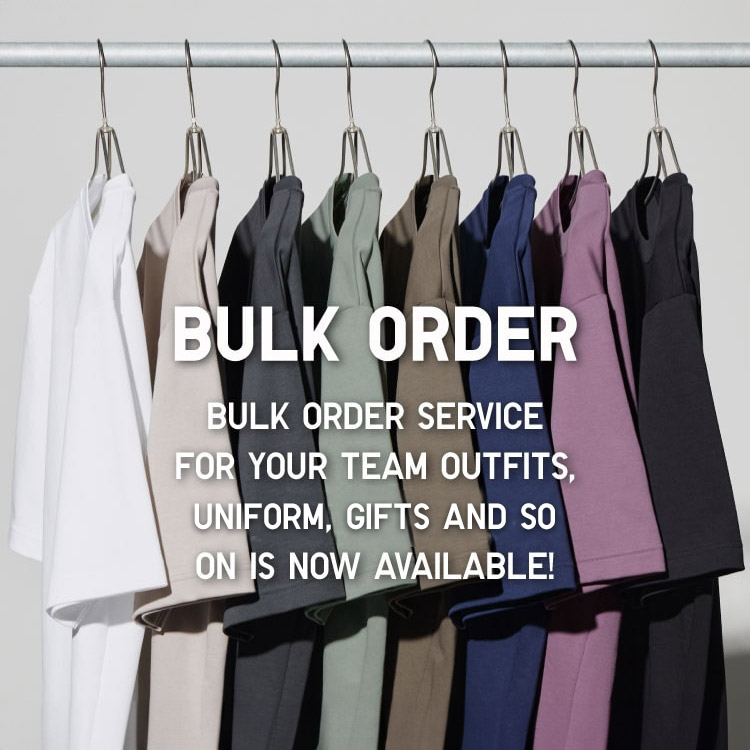Q. I'm having trouble using the application-what should I do?
If you experience problems using the application or website, we initially assume that the device you are using may recognize an unusual cache or cookie. Initial solutions This can be done by leaving the website or application page to clear or delete any abnormal cache or cookie memory and then re-access.
- For use through the UNIQLO Application, customers can make basic modifications by accessing the menu button. Click the Download or Share symbol (top right-hand corner next to the X symbol). Click "Reload". After that, let the customer refresh the screen and then log in.
-
1. Google Chrome (PC)
1.1 You can open the "Chrome" browser on your computer
1.2In the upper right corner of the screen, the word "More Tools" will appear for customers to click on this button
1.3 Select "Clear Browsing Data"
1.4 Select the time period you want to delete data from. To delete all data, select "All Time"
1.5 Select the checkmark on the "Cookies and others site data" and "Cached image and files"
1.6 Then press "Clear Data" -
2. Google Chrome (Mobile)
2.1 When the mobile phone screen is turned on for the customer, select Settings or Settings, then scroll to Menu/App.
2.2 Select "Chrome"
2.3 Select"Clear Cache และ/หรือ Clear browsing data" (in some cases, the button may be hidden in Storage, go to Storage before you can find it).
2.4 Perform Restart/Refresh of the machine or screen again.
*If your phone device is using the iOS system, go directly to Chrome, then select the 3-dot symbol horizontally in the lower right corner, then select History. Then select Clear Browsing Data or choose to delete only UNIQLO APP items. -
3.Safari
3.1 When the mobile phone screen is opened, press Settings, then go to Safari.
3.2 Select Clear History and website data.
3.3Perform Restart/Refresh of the machine or screen again. -
4.Firefox
4.1 Open the screen and select Settings and select Firefox.
4.2 Select Preferences
4.3 Select Privacy tab.
4.4 Select clear your recent history
4.5 Select Cache checkbox and Clear Now
4.6 Perform a Restart/Refresh of the machine or screen again. -
5.Internet Explorer
5.1 Select Tools (Gear Icon) and go to Safety and go to Delete browsing history.
5.2 Remove the Preserve Favorites Website Data option and select check both Temporary Internet Files and Cookies instead, then click Delete.
5.3 Perform Restart/Refresh of the unit or screen again. -
6.UNIQLO Application on Android mobile devices
6.1 Customers can go to Settings and select "APPS"
6.2 Scroll down to the UNIQLO Application symbol.UNIQLO Application
6.3 Select UNIQLO Application and select "Storage"
6.4 After that, you can click the Clear Cache and/or Clear Browsing Data button.
6.5 Perform Restart/Refresh of the machine or screen again.
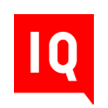 CHAT SUPPORT
CHAT SUPPORT